Integration
Overview
This page provides information about the integration object and its configuration options.
Create
To create an expression rule:
- In your application go to application view, select an application and either click on the application name or go to object view.
- Click the Create New drop down and select Integration.
- Configure the following properties:
- Name
- Connected System
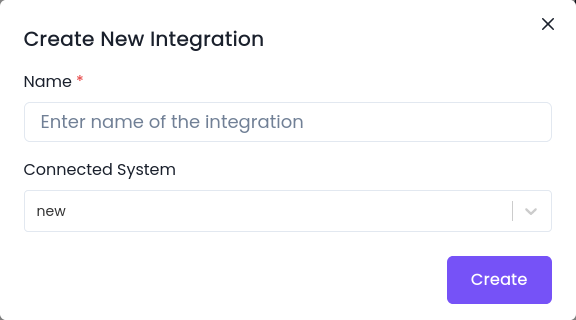
The connected system is automatically set to the application you’re working in if you’ve selected one in the Applications view. Otherwise, it appears as a drop down where you can choose the connected system.
- Click create.
Integration Setup and Input Testing
When creating an Integration in the platform, the following steps need to be followed:
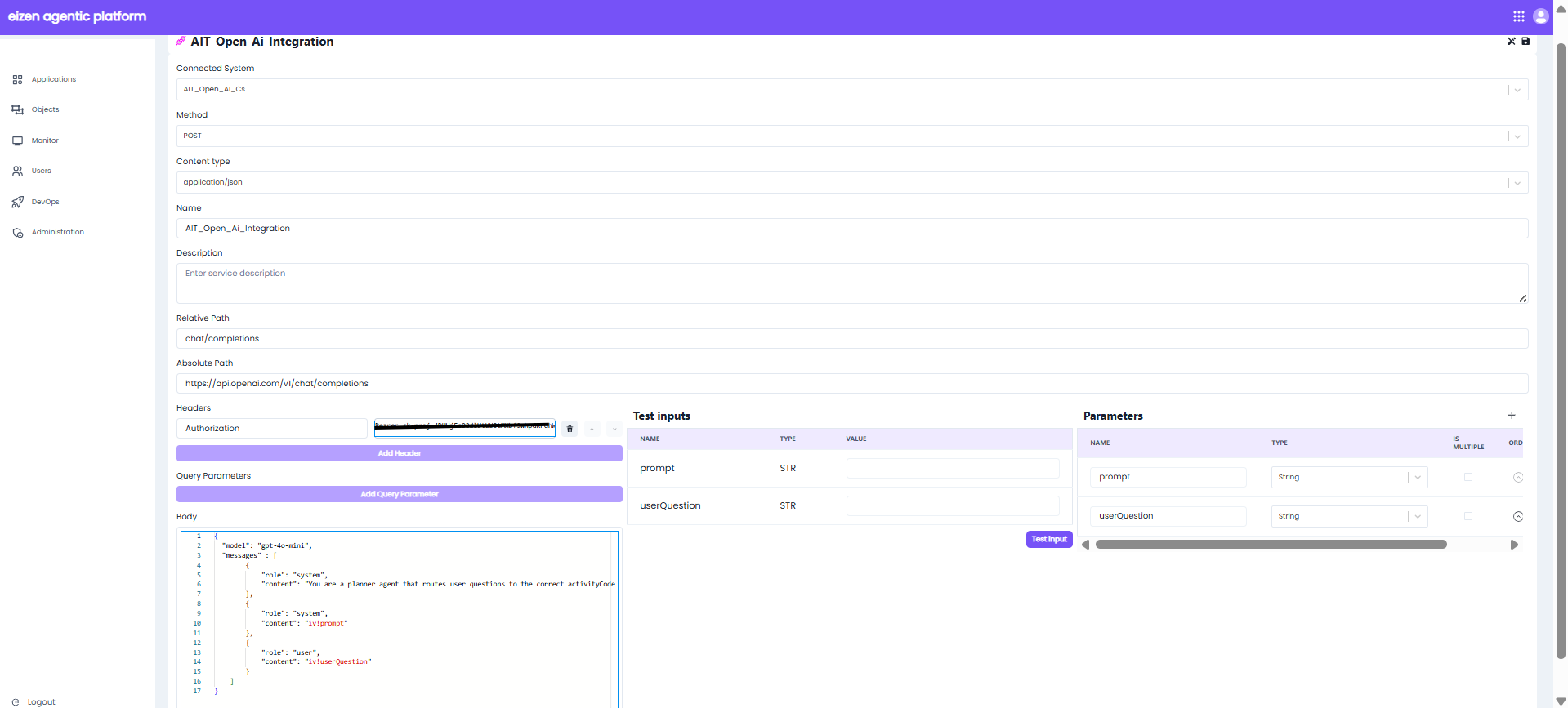
1. Connected System
- Select the required Connected System which contains the base URL and authentication details.
- Example:
AIT_Open_Ai_Csfor OpenAI API.
2. Method and Path
- Choose the correct HTTP Method (GET, POST, PUT, DELETE).
- Provide the Relative Path (e.g.,
chat/completions). - The Absolute Path will be auto-generated based on the connected system URL + relative path.
3. Headers
- Add necessary headers such as
Authorization,Content-Type, etc. - Example:
Authorization: Bearer <API_KEY>
Content-Type: application/json
4. Input Body
- Define the request body as per the API documentation of the integrated service.
- Example for OpenAI:
{
"model": "gpt-4o-mini",
"messages": [
{
"role": "system",
"content": "You are a planner agent that routes user questions to the correct activityCode"
},
{
"role": "system",
"content": "iv!prompt"
},
{
"role": "user",
"content": "iv!userQuestion"
}
]
}
Here, iv!prompt and iv!userQuestion are Input Variables used in the request body.
Understanding iv:
- The prefix
ivstands for Input Variable. - Input Variables are the parameters passed into Integration at runtime.
- They are used to send data from the workflow (e.g., process variables) into an external service or system connected through an integration.
- These variables are mapped when configuring the Service → Inputs section of the Service Task.
5. Adding Input Variables
-
New Input Variables can be created by clicking on the + symbol under Parameters.
-
Each input variable must have:
1.Name
2.Type (e.g., String, Number, Boolean)
3.Is Multiple (for array inputs)
6. Save and Test
- Once the body and variables are defined, click Save symbol.
- Provide values for the input variables in the Test Inputs section.
- Click Test Input to execute the integration and validate the response.
| Element | Field | Description |
|---|---|---|
| Top Section | Name | The internal name of this integration endpoint. Used to identify the integration within the platform. |
| Connected System | The external system this integration is connected to. It contains settings like base URL, authentication, etc. | |
| Method | The HTTP method used for this integration call. | |
| Content Type | Specifies the media type of the request body. In this case, it's sending JSON. | |
| Path Fields | Relative Path | The path relative to the base URL of the connected system. |
| Absolute Path | The full endpoint URL used when making the actual API call. This is auto-generated by combining the connected system’s base URL with the relative path. | |
| Description | Description | Optional field where you can describe what this integration does or any important notes. |
| Request Details | Add Header | Lets you add custom HTTP headers. |
| Query Parameters | Add Query Parameter | Lets you append query string parameters to the URL. |
| Body | Body | contains the actual data you want to send to the external system you're integrating with, typically formatted as JSON. |
| Test Inputs | Name | Name of the input variable. This is what gets passed into the request body. |
| Type | Type of test data. | |
| Value | This is where you enter a sample payload for testing the integration call. | |
| Test Input Button | Executes the integration using the sample input to verify it’s working. | |
| Parameters Section | Name | The expected input variable name for this integration. |
| Type | You can define a Custom Data Type (CDT) here to structure what the input must contain. | |
| Is Multiple | Check this box if the integration should accept a list (array) of these inputs instead of just one. |